The Getting Started article will guide you step-by-step through the process of generating your Scorecard Model.
Welcome to the FinPro Hub!
The FinPro Hub displays the Digital Products you’re subscribed to. Your name will appear in the top right corner—click the dropdown menu there to sign out. To begin, click on 'Scorecard':

The Welcome to Scorecard Page houses important information for you to note:

The Info tab takes you to our Knowledge Base, where you can access helpful Knowledge Articles designed to enhance your user experience, as well as interact with our Live Chatbot:

- Our helpful virtual assistant will pull answers to any questions directly from our internal Knowledge Base.
- If your question is covered in one of our Knowledge Articles, the chatbot will send you directly to the exact section.
Getting Started - Make your selections
After clicking "Get Started," you will be guided through the steps to make your selections and generate your Scorecard Model.
Institution Type:
Select the Institution Type you would like to utilize for the Model:
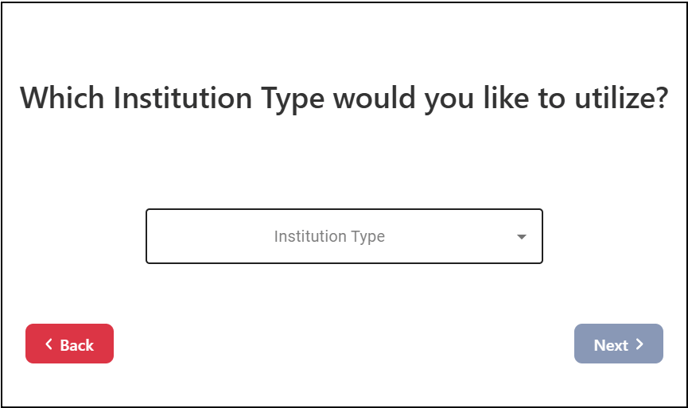
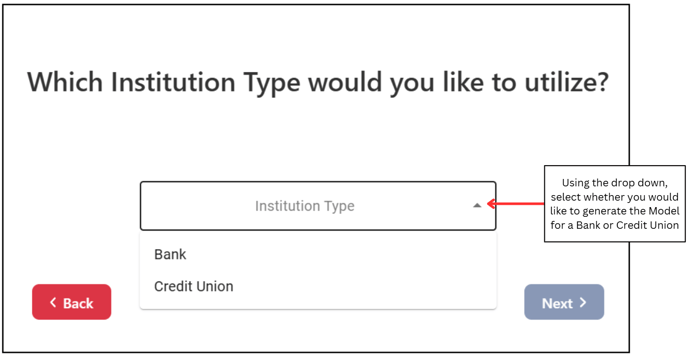
Period (Quarter):
You can select from the most recent quarter all the way back to Q1 2018:
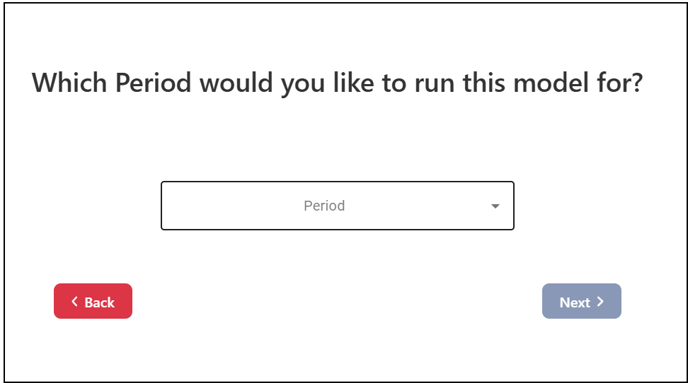

Institution:
In order to select an Institution, you MUST select a period first, as the list of Institutions populated is dependent upon the quarter selected:
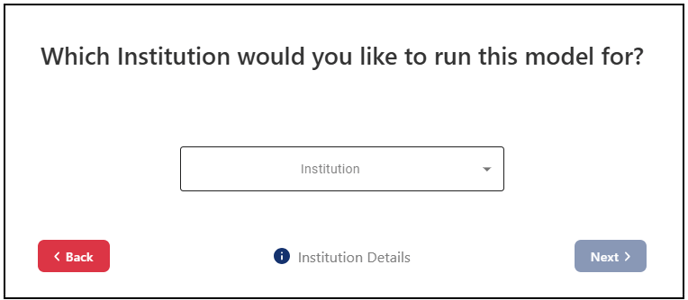
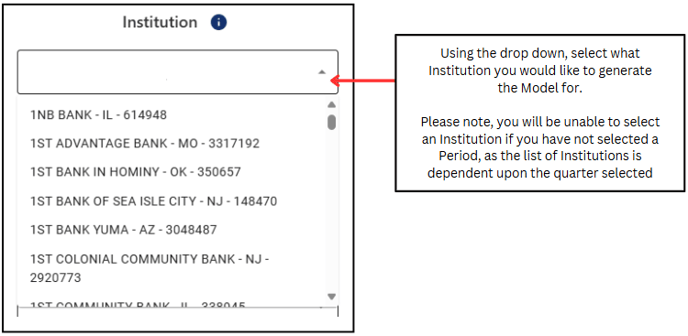
Once you select the Institution of your choice, clicking on the "i" icon will populate the Institution Details as shown below:
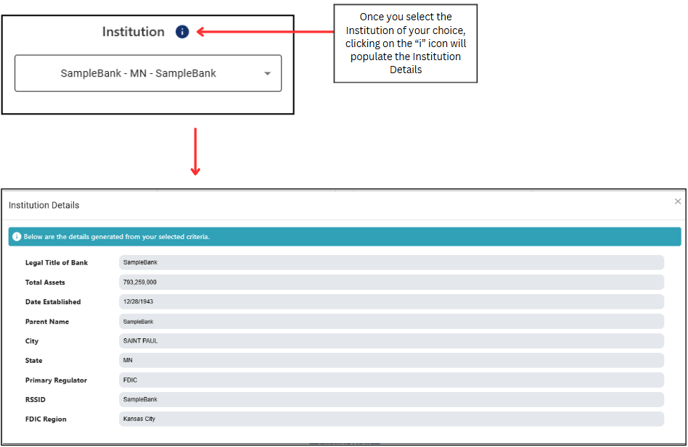
Median Groups:
You will be required to select 2 Groups:




Ranking:
Select the bank group you would like to rank your chosen Institution against:
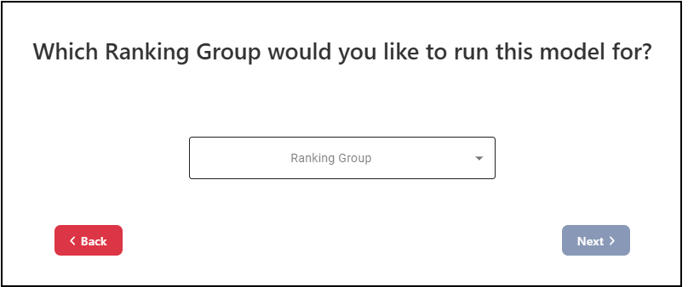
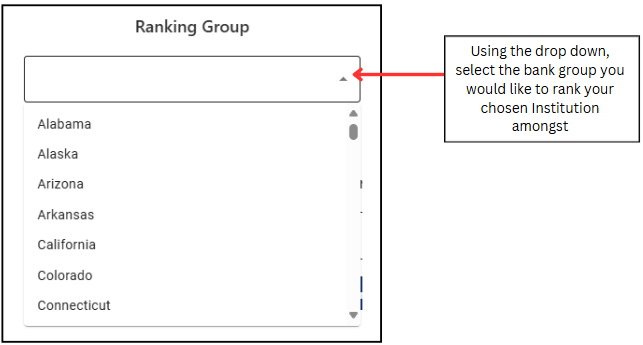
Primary Peer:
To select an existing Primary Peer Group, use the drop down to make your selection:

Thresholds:
Use the drop down to select the Thresholds you would like to use. You may select between "FinPro Industry Thresholds" or "Bank Provided Thresholds":
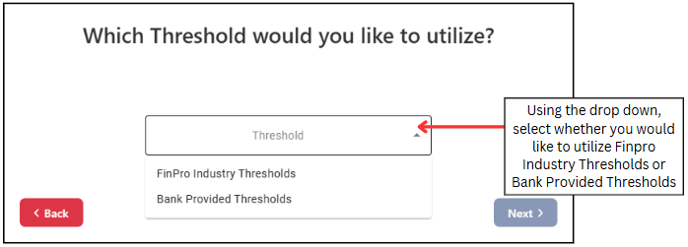
If you choose to select "Bank Provided Thresholds," you will be able to edit the thresholds by clicking the red "Edit Thresholds" button:
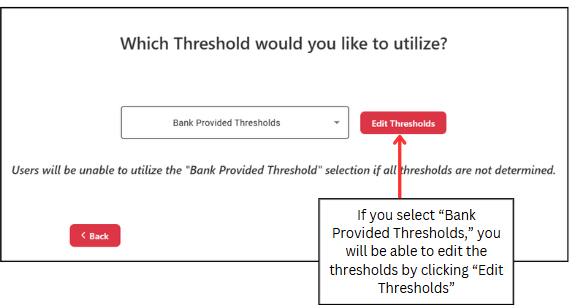
To edit your Bank Specific Thresholds, click into the yellow input cells provided:

Review your selections and click Generate Model once confirmed:

.png?height=120&name=FinPro%20logo%20full%20color%20(1).png)