Scoring Overview (ERM View)
- The ERM View houses Scoring Results & Elevated Scoring Risks

The Scoring Overview page will default to Step 1 of Section 1. Clicking "Launch Page" brings us to Scoring Results:

This step displays the quantitative and qualitative CAMELS+ components along with the current quarter’s inherent score, subjective score adjustments and the institutions self-adjusted score.
Click the chevron next to each CAMELS+ component to expand it and view the detailed write up sections for that specific component.

Once you click into a specific component, you will be met with three separate input sections.
First is Composite Risk.
This section allows you to adjust the components' inherent score and determine rationale for doing so.
Depending on the inputs for each component, the institution’s self-adjusted score will reflect the adjustments.
Next is Individual Quantitative Risks.
This section highlights individual metrics for the current component, allowing for the ability to adjust the current quarters inherent risk based on a subjective adjustment.
Last is Subjective Quantitative Risks.
This section allows the institution to manually include nonquantitative risks for the given component.
Use the chevron next to each CAMELS+ component to view & edit your composite, individual, & subjective risks.

Use the drop down next to each CAMELS+ component to view & edit your composite, individual, & subjective risks.

Now back to Composite Risks:
Upon entering your Subjective Score Adjustment, you will be required to insert the rationale behind your selection.

Once you enter your rationale, click "Save."

Once you save your rationale, you will see your Subjective Score Adjustment & Self Adjusted Score. This score will populate based on the adjustment of your choosing.
Use the drop downs to view and edit your Historical and Projected Trends.

Click on the Info icon next to Subjective Score Adjustment to view the correlation behind adjustments & their scores.
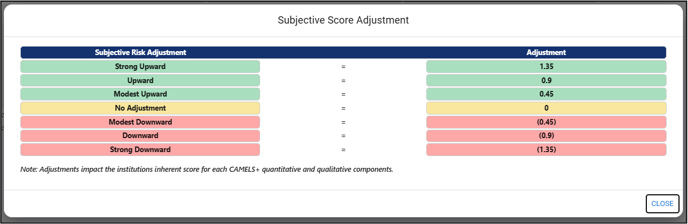
Moving on to Individual Quantitative Risks, use the chevron to view and edit each Individual Quantitative Risk associated with each of the CAMELS+ Components.

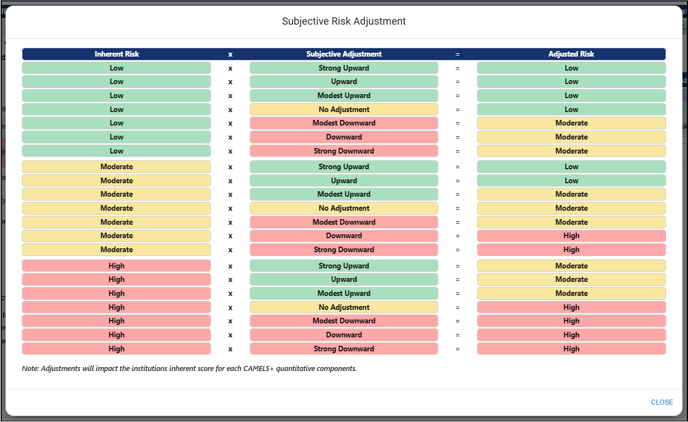
Use the chart icon to view the individual ratio analysis for each individual metric.


Lastly, use the chevron & click "Create New Risk" to add a new entry for each Subjective Quantitative Risk.
Enter your Risk Title & click "Save."

Once you've entered your Risk Title, you can enter your Inherent Risk, Subjective Risk Adjustment, Projected Trend & assign a Risk Owner.
The Self Adjusted Risk will populate based on a combination of your Inherent Risk & Subjective Risk Adjustment inputs.
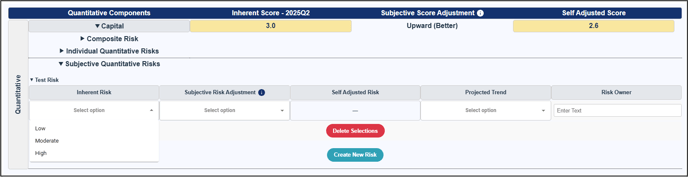
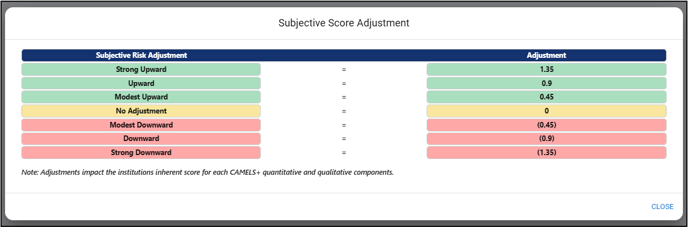
Step 2 brings us to Risk Factor Summary:

This Step displays the results of the risks you entered in Step 1.

Use the drop down to switch between risks:

.png?height=120&name=FinPro%20logo%20full%20color%20(1).png)