This article will guide you step-by-step through the process of creating a Peer Group.
Creating a Peer Group:
To create a new Peer Group, click on "Edit Peer Groups" and follow the steps below:
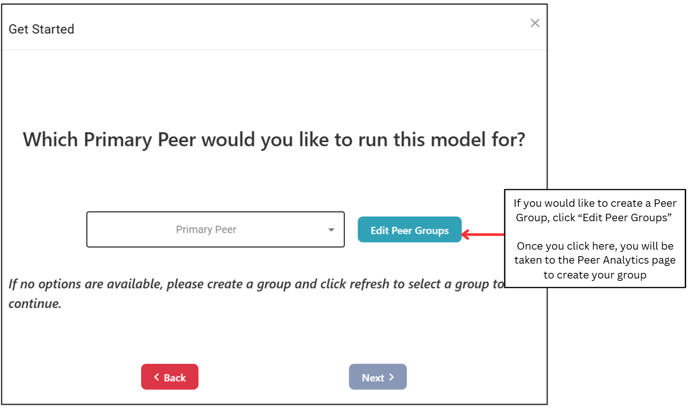
When you click 'Edit Peer Groups,' you'll be taken to the Peer Analytics page. Here, you can choose to create either a Peer Group or a Comparable Group.
The main difference is that Peer Groups must include between 5 and 20 institutions, while Comparable Groups have no size requirements.
- Please note the steps to create a Peer Group & a Comparable Group are the same.
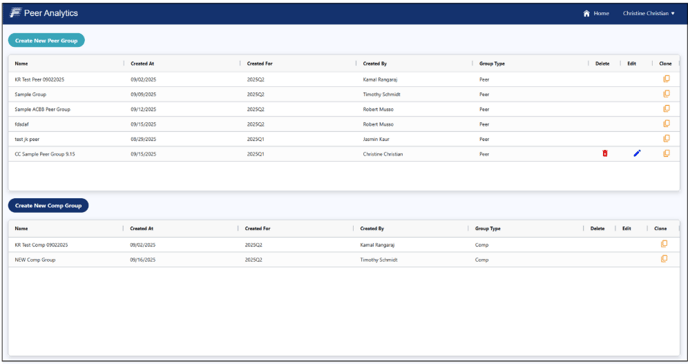
To create a group, click the "Create Group" button on the top left-hand side:
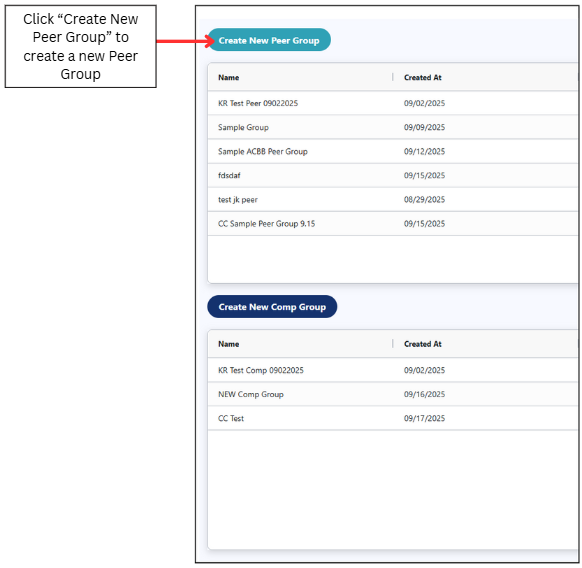
Clicking "Create Group" will generate a pop-up with the below advisory message:

You may now begin selecting your desired criteria:
- The list of provided criteria to select from is housed under Criteria Fields.
- Use the forward and back arrows to add or remove criteria.
- The Default Quarter will always show the current quarter. If you wish to choose a different quarter, use the drop down to make your selection.
- State is set as a default; however, you may remove it if you do not wish to include it in your group.
- Your selections will appear under Selected Criteria.
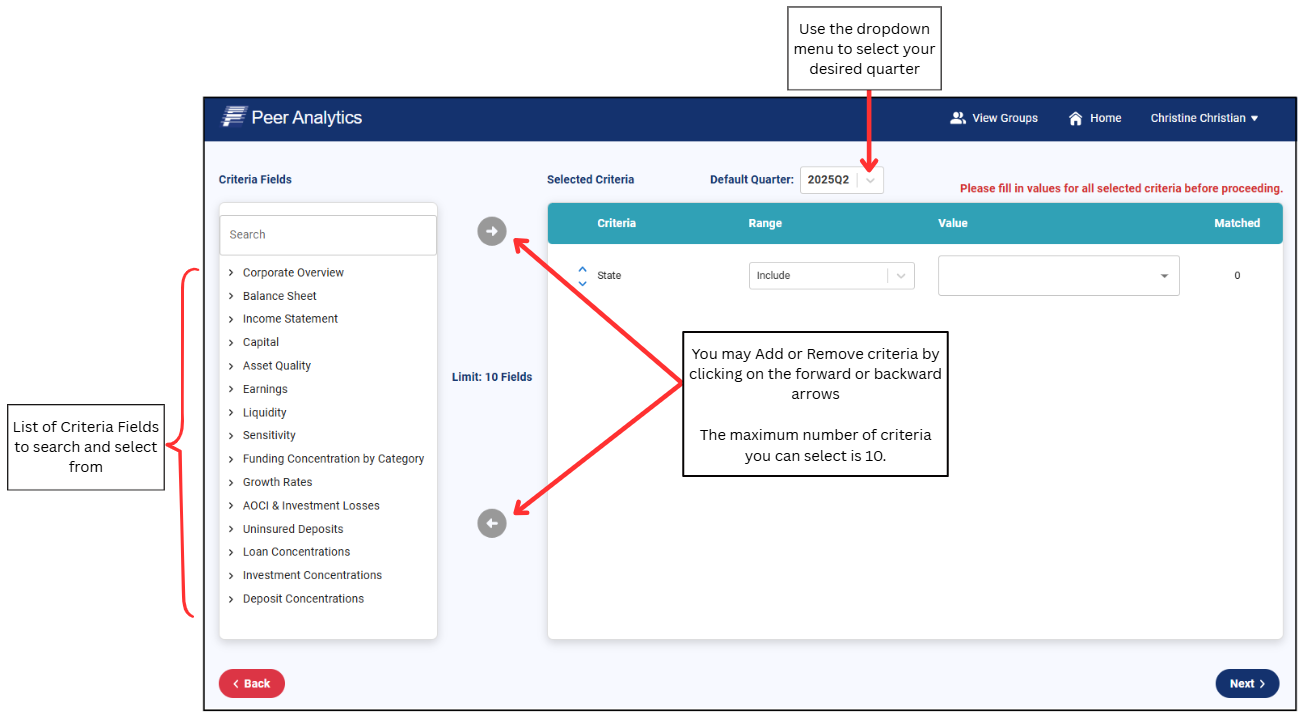
For our example, we are selecting the state of Wisconsin:
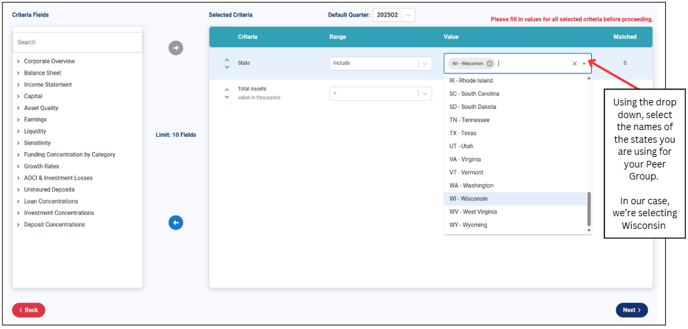
We will also search for and add Total Assets into our list. We will enter an asset size between $650,000 and $800,000 per the Total Assets amount listed in the Institution Details:
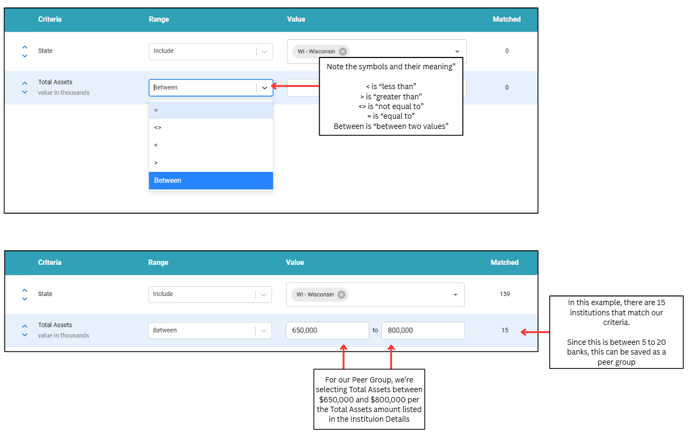
As we make our selections are made, we will see the number of matches that populate next to each criteria
- Please note, in order to create a Peer Group, the number of companies matched must be between 5 to 20.
- Since we have 15 banks that match our criteria, we can click proceed with viewing creating our Peer Group.
Click "Next" to generate the list of institutions.
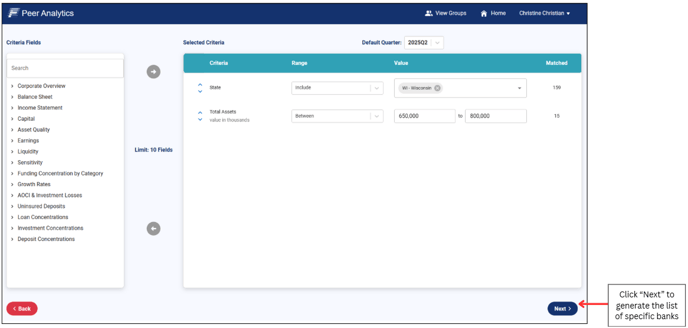
When viewing the banks listed, you may filter for specific institutions based on your Criteria Selections. You may sort and filter through all of your selected criteria:
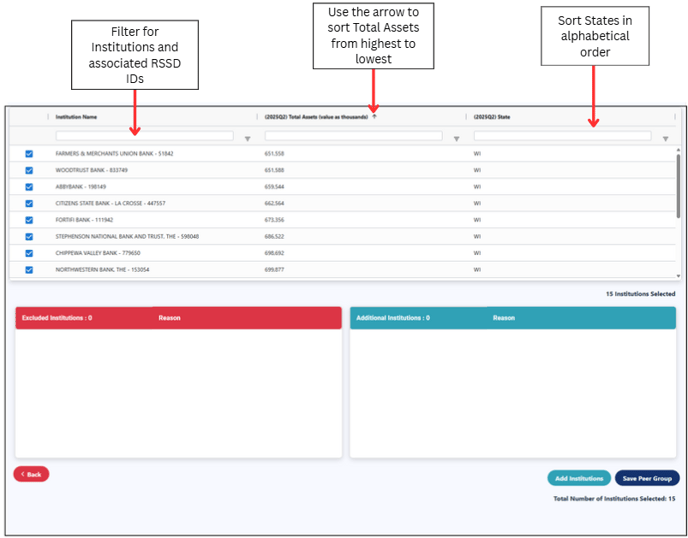
If you would like to add a bank that is not in the list, click "Add Institutions":
- Please note you may only add institutions into your Peer Group if your list has less than 20 banks.
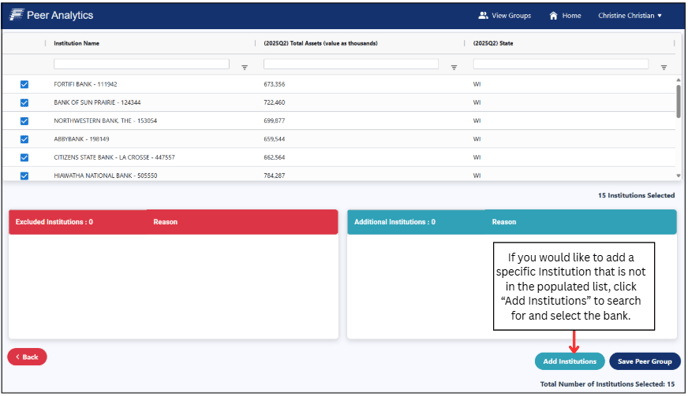
Using the drop down, search for and select the bank you would like to add to your Peer Group:
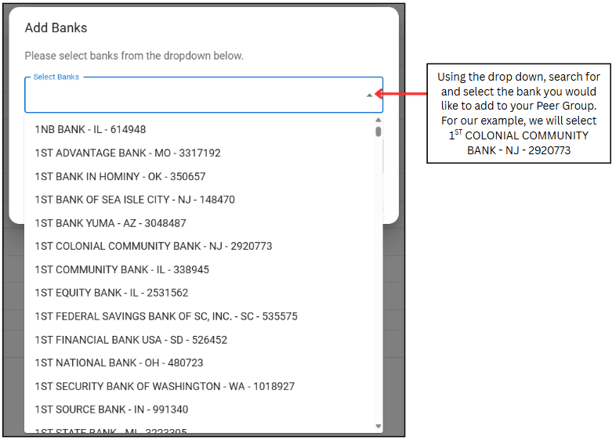
Once the bank of your choice is selected, enter a description of why you are adding the bank to the group and click "Save":
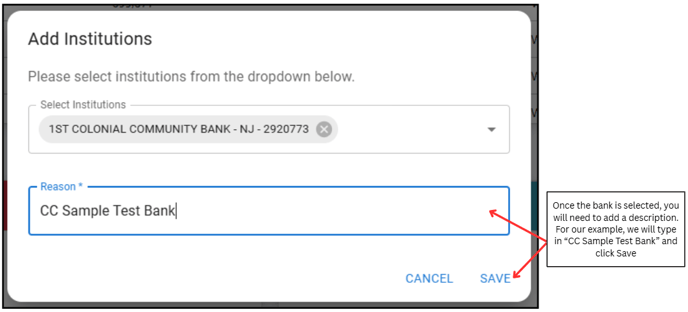
Your newly added institution will show up in the Additional Institutions List:
- To remove the institution from the list, click on the red trash bin.
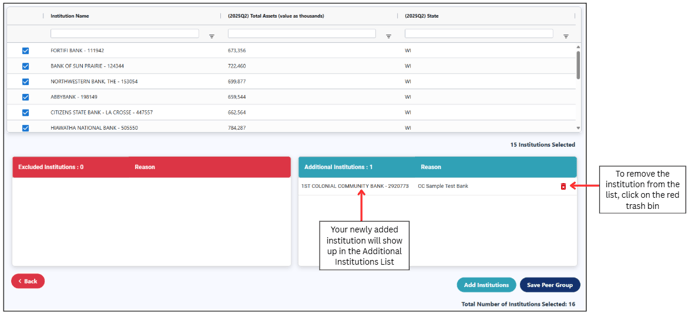
To remove a bank from the list, simply uncheck the box next to its name and enter a reason for the removal. This reason will be visible to all of the users in your tenant who view the Peer Group.
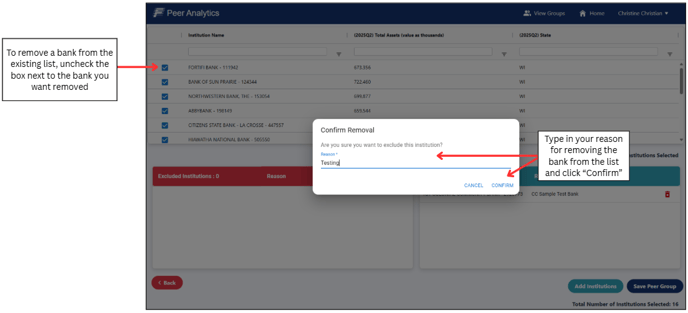
Your excluded institution will show up in the Excluded Institutions List:
- To add the institution back to the list, click on the blue plus sign.
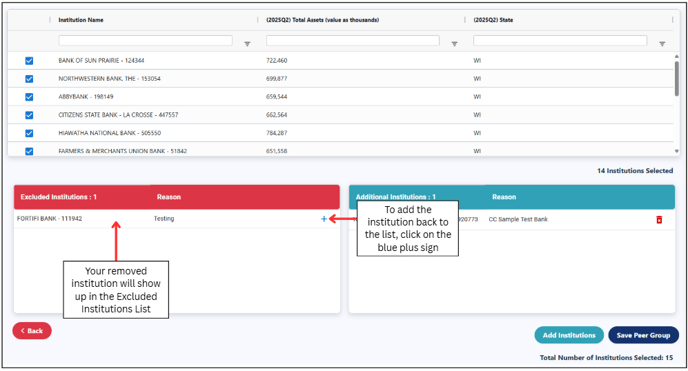
Once you are satisfied with the Peer Group criteria & details, click "Save Peer Group". You will then be prompted to fill out a Group Name and Description prior to saving the group:
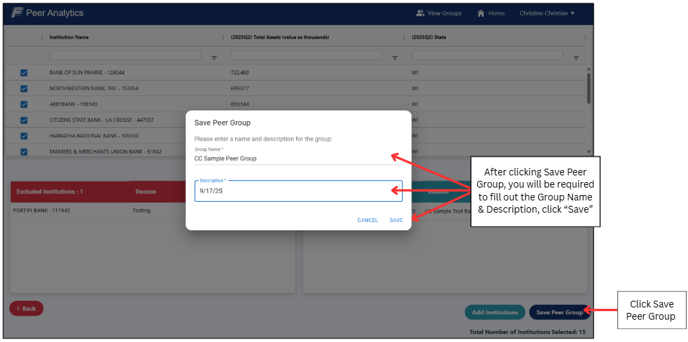
Once your group is successfully saved, go back to the Get Started Page and click the "Refresh" button under Primary Peer:
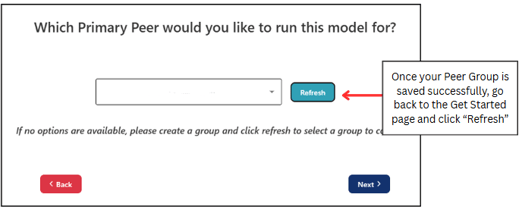
After clicking "Refresh", use the drop down to view your newly created Peer Group:
- Please note, you will only be able to view Peer Groups created within your tenant.
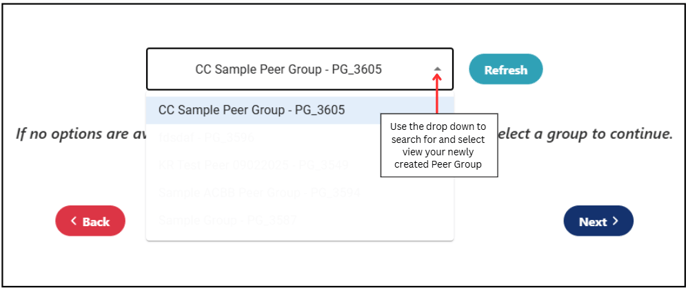
.png?height=120&name=FinPro%20logo%20full%20color%20(1).png)